iPhones have a built-in tracking solution, Find My iPhone, that’s enabled by default. Assuming you haven’t gone out of your way to disable it, you can use Find My iPhone to find your iPhone—even from an Android device. You can have Android track your lost iPhone in quite a few ways.
How to Use Find My iPhone on Android From iCloud
You can actually use Apple’s Find My iPhone on Android simply by accessing the iCloud website in a browser. It’s not as convenient as a dedicated app, but it does offer much of the same functionality.
While there are no foolproof methods for finding a lost smartphone, Apple’s Find My iPhone tool comes close. Preinstalled on every iPhone and enabled by default, the tool allows you to easily track your phone’s real-time location from other Apple devices such as Mac or iPad—even if it’s offline, low on battery, or powered off. While having another Apple device definitely makes things easier, you can find your lost iPhone using any Android device.
To access the Find My iPhone tool on Android, open a web browser and go to iCloud.com. Log in with your Apple ID and password. If it’s not your phone, make sure to use an incognito mode or remember to sign out when you’re done.
You might be asked to enter a two-factor verification code. Don’t worry; you don’t have to (\you can’t access the code without an Apple device anyway). Now, click on the Find Devices icon located below.
On the next screen, you should be able to see the current location of your iPhone on a map. From here, you can take several actions to locate or control your iPhone. For example, you can enable “Lost Mode” to prevent unauthorized access to your iPhone or erase the device data remotely if you think it has fallen into the wrong hands and have little chance of getting the device back.
How to Find Your iPhone with Google Maps on Android
If you’ve installed Google Maps on your iPhone and enabled location history, you can also use Google Maps on Android to help find your lost iPhone.
Find My iPhone is the most effective method to locate a missing iPhone, but it’s not the only option at your disposal. You can also leverage Google Maps’ Timeline feature to figure out where and when you might have lost your iPhone. This method will only work if the Google Maps app is already installed on your iPhone and you have enabled Location History location services. Note that you won’t be able to track down the exact location of your iPhone precisely. But by reviewing routes and places you visited, you may be able to narrow down the general area where you might have lost it.
Open the Google Maps app on an Android device and log in using the same Google account you used on your iPhone. Alternatively, go to google.com/maps/timeline in a web browser.
From within the app, tap on the profile image icon in the upper right corner and select “Your timeline.”
Review your most recent location history and use your judgment to determine the most likely place where you might have lost your iPhone. Google Maps records pretty much your every movement, including your walks, commutes, and places you visit, so there’s a good chance it will be able to point you in the right direction.
How to Find Your iPhone With a Phone-Tracking App
You can also use a third-party phone-tracking app on Android to find a lost iPhone. Unfortunately, this will only work if you’ve installed and set up a phone tracking app on your iPhone before it went missing.
A phone tracking or location-sharing app can be incredibly useful for recovering a lost iPhone. These tools use GPS to precisely pin down your phone’s real-time location and offer many of the same features as Apple’s Find My iPhone service, including the ability to lock your device or play an audio cue. Life360 is one of the best location-tracking apps out there, and it’s available on both iOS and Android.
If you had the app installed when your iPhone went missing, you can log in to your Life360 account from an Android phone and track your iPhone’s current location (assuming it’s turned on and connected to the internet). You can also ask your family members or friends who are part of your Life360 circle to help you out. If you’re a paid Life360 subscriber, you can also receive up to $500 in coverage for your lost phone under Stolen Phone Protection.
Of course, if the iPhone is nearby—perhaps tucked between cushions—you can always call or shoot a text from your Android phone. Or maybe ask around to see if anyone has seen it.

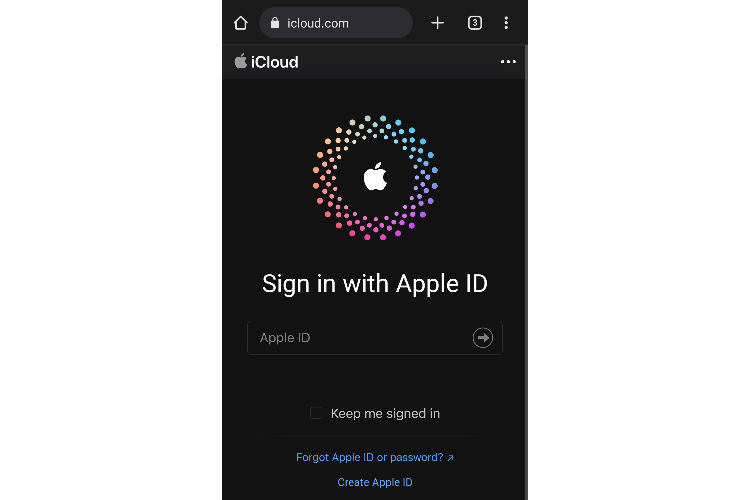
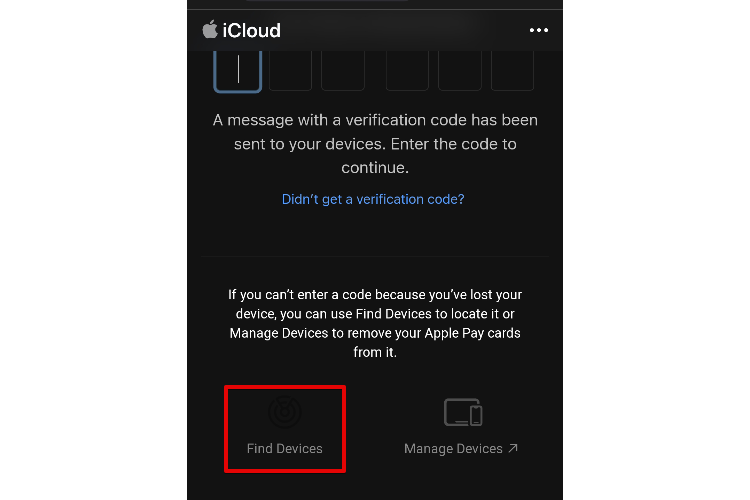
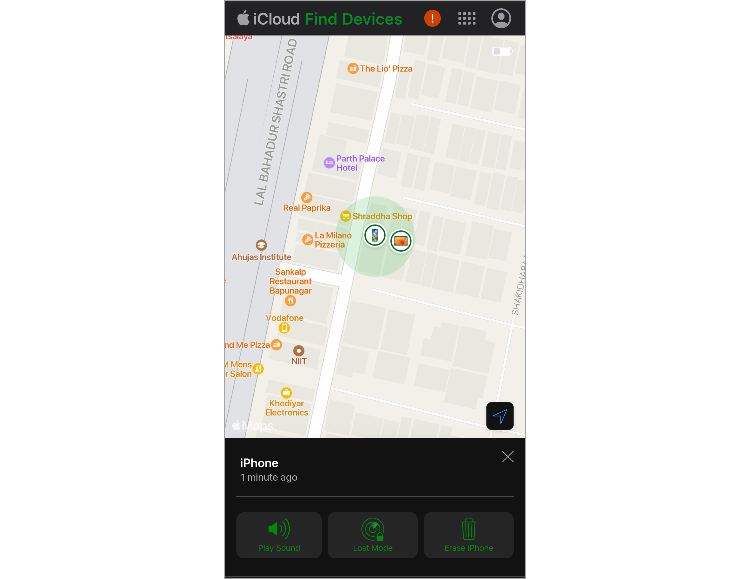
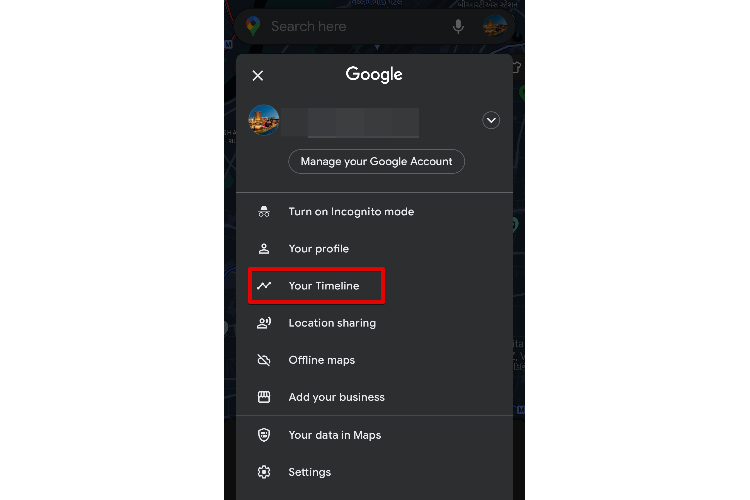
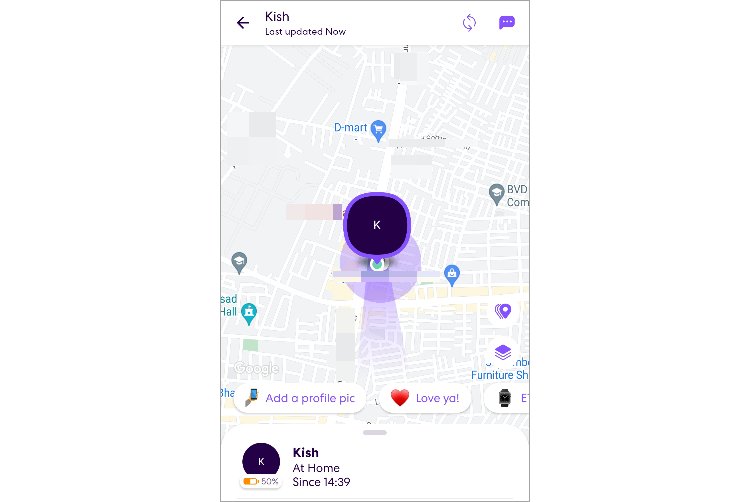
إرسال تعليق